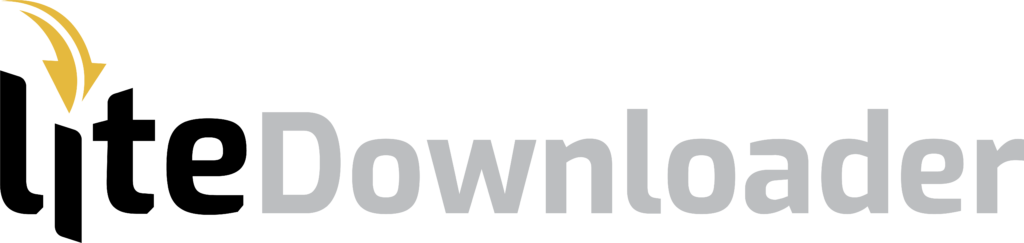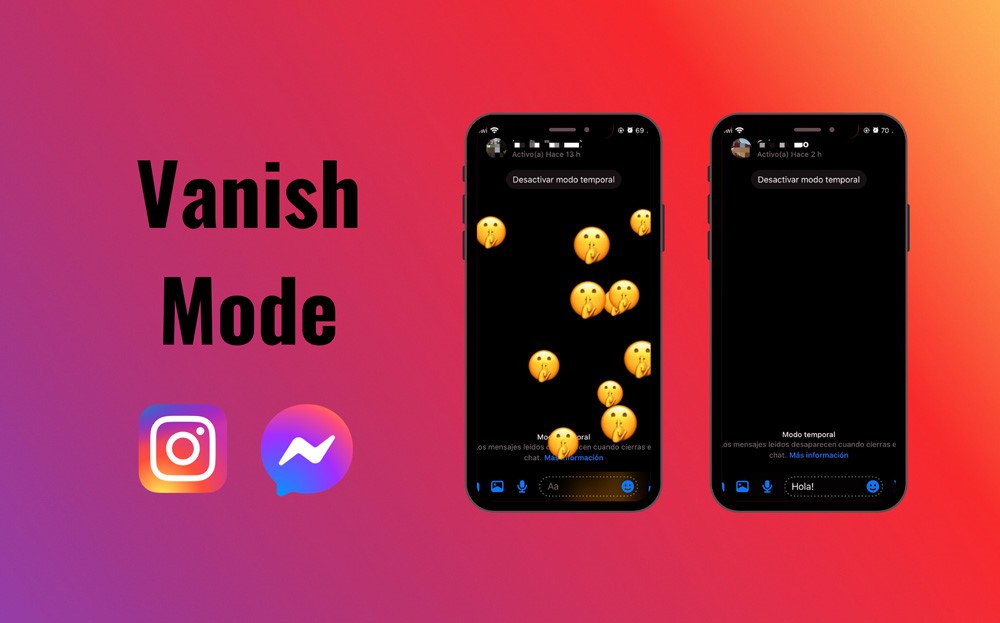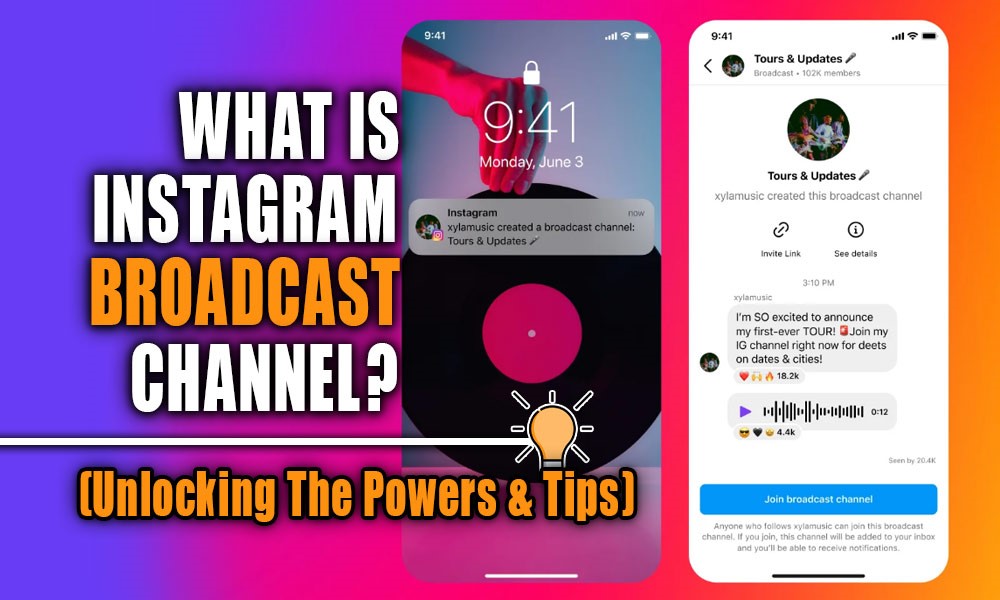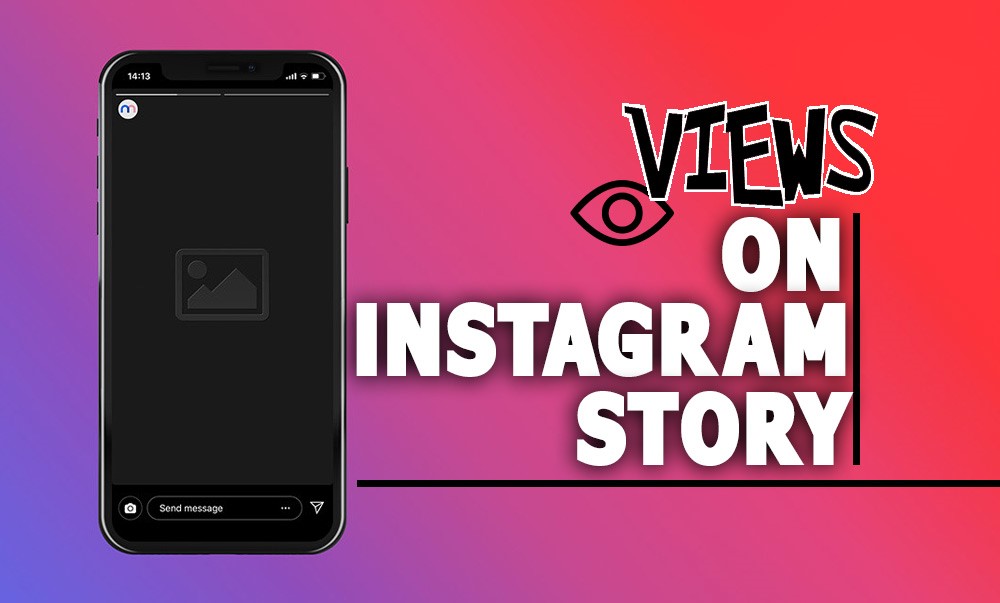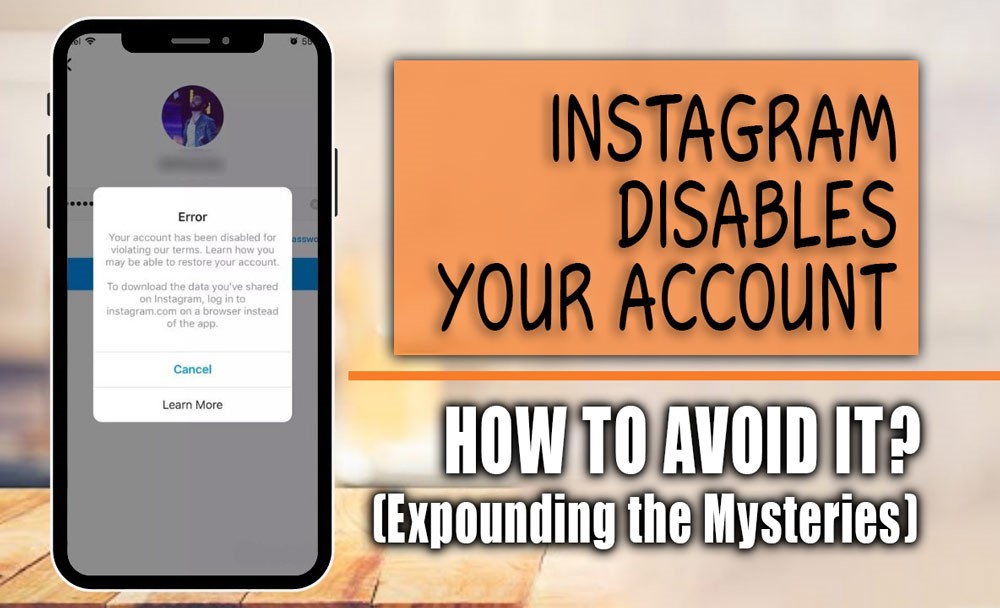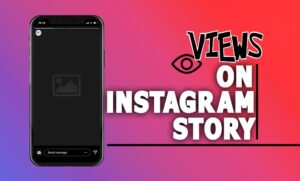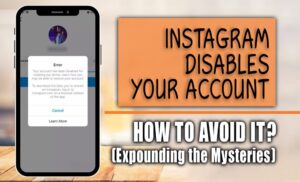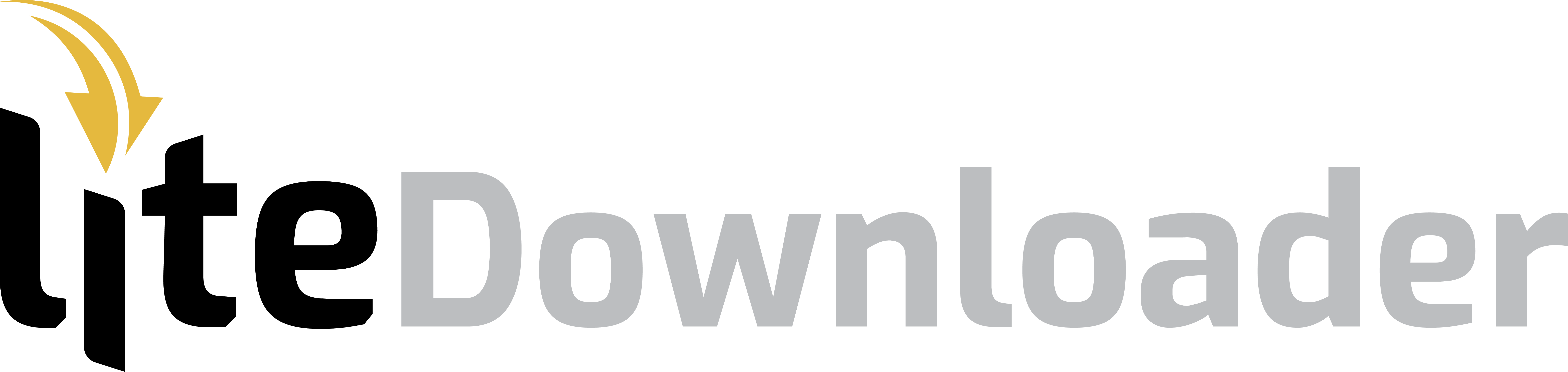Have you ever shared a stunning photo or video with your Instagram story, but out of nowhere, do you see some annoying pixelated mess that appears?
Well, it has happened to most of us, so do not panic! Those blurry stories can be banished with a few simple tips that we are going to explain.
In this article, we are looking for the reasons why your stories might be blurry and lose their sharpness, whether it’s an issue with the Instagram app itself or something specific to your device! (Android, iPhone, or iPad)
If you want to fix the “Why is your story’s quality bad?” problem and share clear-cut stories with high quality, we will show you how to fix them so your content can shine as brightly as your creativity.
Let blurry stories not worry you anymore.
Troubleshoot Low-Quality Instagram Stories
There are several reasons why your Instagram Stories might be shared in a poor quality. It could be a simple glitch on your phone!
Sometimes, when you take photos on your phone, some of your pictures or even videos might not record perfectly, and this leads to corrupted files that appear blurry or distorted when uploaded to Stories.
However, the most common reason is your internet connection. A weak Wi-Fi signal or slow data can cause Instagram to struggle when uploading your content. This can ruin the quality of your photos and videos.
Moreover, these days, phones automatically capture very high-quality and high-resolution photos and videos, and this can be great for Instagram posts. Still, in the story section, you need a different quality.
Instagram Stories have specific size requirements. When you upload a high-res image, Instagram might automatically crop or compress it to fit the format, sometimes leading to a loss of quality.
And finally, the last reason might be Instagram itself! Some outdated Instagram versions can sometimes have bugs that affect upload quality. But do not be worried!
Now that we know all the possible reasons, we can fix them and provide solutions for these culprits.
Other blogs on our site will also be useful for you: Why Does Instagram Keep Crashing? (Reasons & Solutions)
How To Upload High-Quality Photos to Instagram Story?
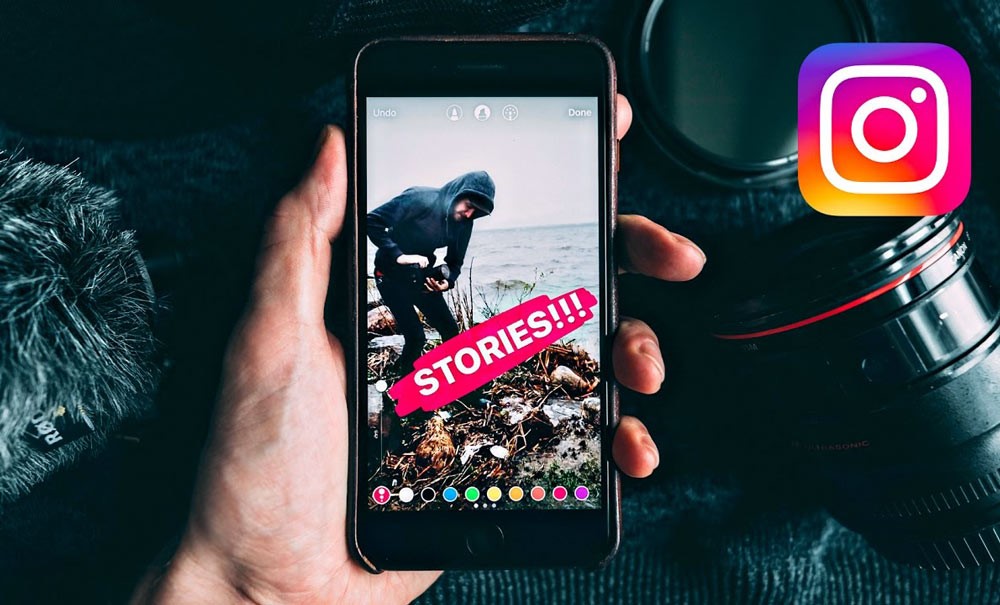
Now that we have explored the reasons behind the blurry Instagram stories, it is time to find out how we can solve this matter and upload crystal-explicit stories to make Instagram users fascinated.
Check The Internet Before Uploading Stories
To make sure high-quality uploads for your Instagram stories, try to avoid using a weak internet connection. If you tend to upload slow Wi-Fi or data, it can cause quality drops, even if it appears fine during the process. This applies to both regular stories and free ad templates, so make sure you have a strong signal before hitting the post.
Adjust Your Camera’s Setting
We all know that phone cameras are not designed for taking photos only to share on Instagram! Hence, you can consider changing just two settings to make a big difference.
By switching to a high-resolution mode and making sure your focus is sharp, you will be capturing photos and videos that shine on the platform.
Always remember that the phone camera is not on auto-pilot for Instagram.
Make Sure the Image Is in A High Quality
To have a high-resolution Instagram story, you need to make sure your image looks its best on Instagram and upload a higher-quality version that’s at least 1MB in size.
This will prevent any stretching or shrinking that might happen if the original photo is too small. Ideally, aim for a resolution of at least 1920 x 1080 pixels.
Instagram Story Gets Blurry After Adding Stickers
Adding Instagram stickers such as music to your Instagram Story might reduce its quality, but there are ways to fight back!
While Instagram itself still needs to solve the issue, keeping the app updated and enabling HD uploads can make a big difference.
Updater versions often address quality problems so that you might find your blurry music stories become crisp and clear.
Use Instagram Story Camera
Using the recommended size of 1080 pixels wide by 1920 pixels tall (or 9:16 aspect ratio), which is on the Instagram camera itself, will help your photos and videos appear at the highest quality and won’t be cropped or stretched when you upload them to your Instagram Story.
This way, your content will be ready to share immediately, or you can save it to post later.
Now, there is another method that you can manage on the Instagram app, and that is Instagram auto data saver. Have you ever heard of it?
Other blogs on our site will also be useful for you: Why Does Instagram Say Story Unavailable? (Reasons & Solutions)
What Is Turn Off “Data” Saver in The Instagram Settings?

To fix Instagram blurry stories, you have another way that is so helpful, and that is within the Instagram setting.
This app offers users the option to save their data properly. These features sometimes cause the sharing of low-quality stories or even posts.
How can you disable Instagram data saver? Follow these steps:
- Open the Instagram app and head to your profile.
- Tap on the three-line menu to open the setting.
- In this section, find the “Account” section and then tap on “Data Usage.”
- Please turn off the toggle next to this option to make sure you see Instagram content as it is being shared!
After taking these steps, you can make sure your stories are uploaded to the original quality. As we have mentioned all the reasons and solutions, it is better to wrap it all up.
Other blogs on our site will also be useful for you: What is “Instagram Threads”? (A New Way to Connect)
To Put It Simply
There you have it! By following these simple steps, you should be well on your way to creating and sharing Instagram Stories more clearly, which will grab everyone’s attention.
Remember, high-quality stories are vital to captivating your audience and keeping them engaged. So, put these tips into practice, and get ready to wow your followers with stunning and high-quality Instagram Stories!
Now that we have ended this section, please tell us if you have any trouble in the comments. We will give you more specific troubleshooting tips related to your device or app.
And if you have any creative ideas about “Why your story quality is bad?” feel free to leave a comment below.
Other blogs on our site will also be useful for you: How to Get Instagram Followers for Free? [Tips & Tricks]