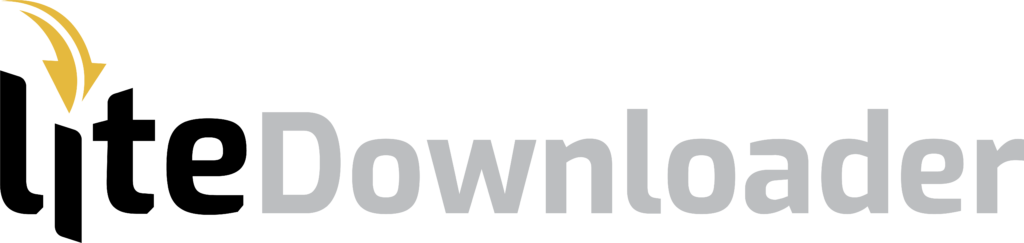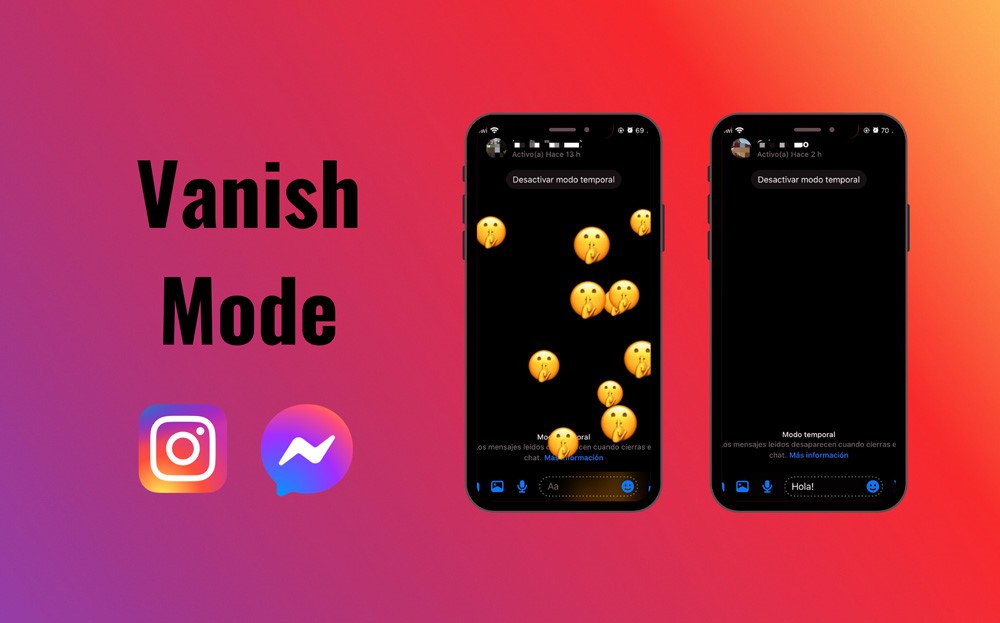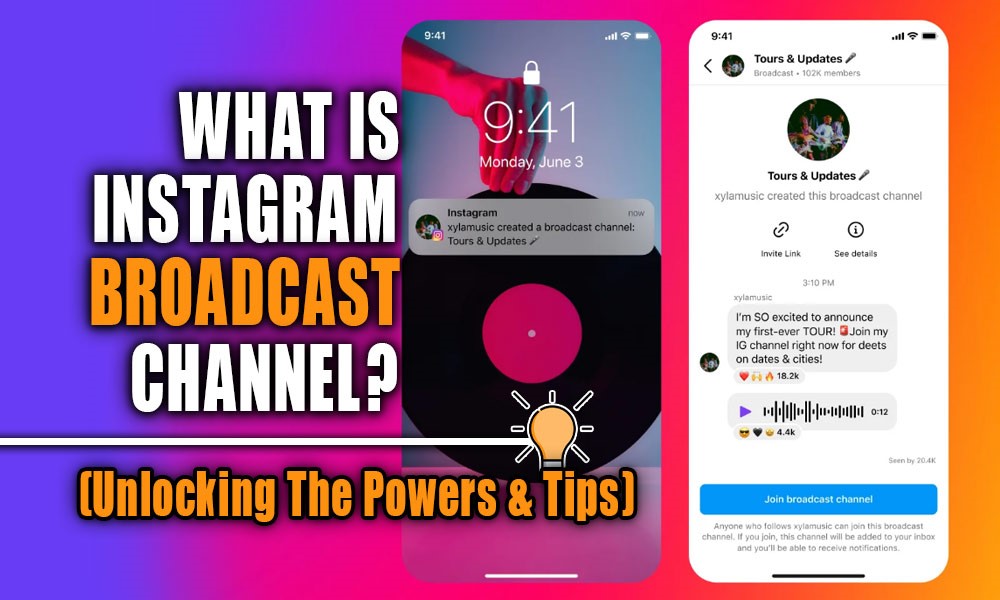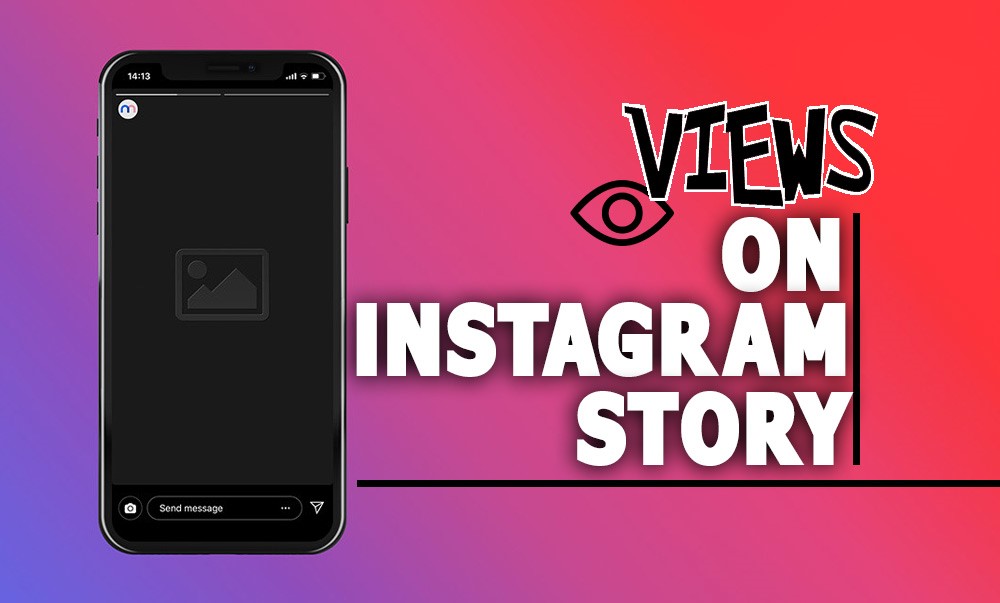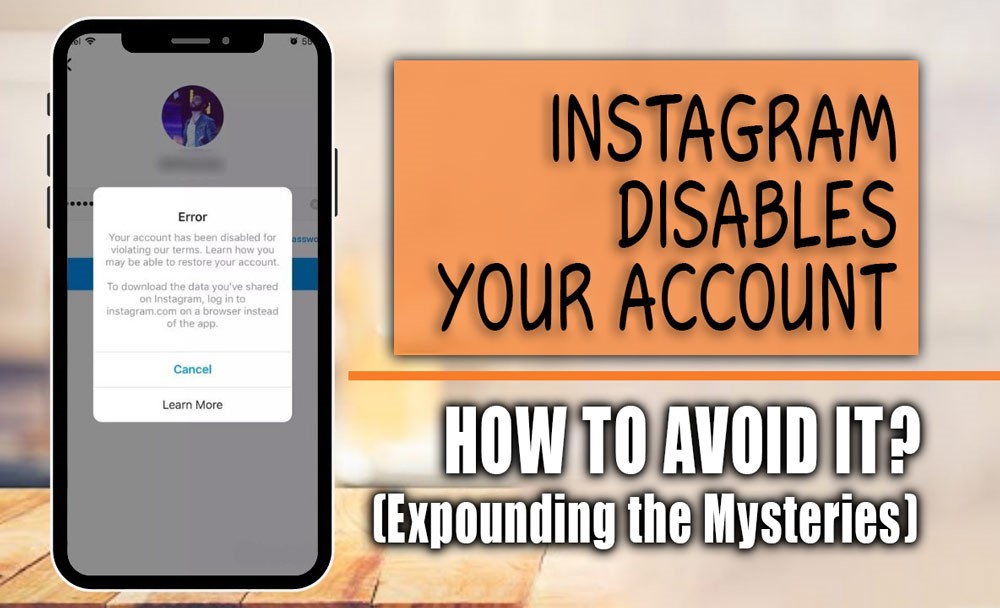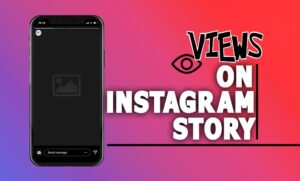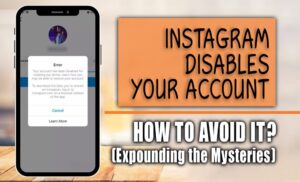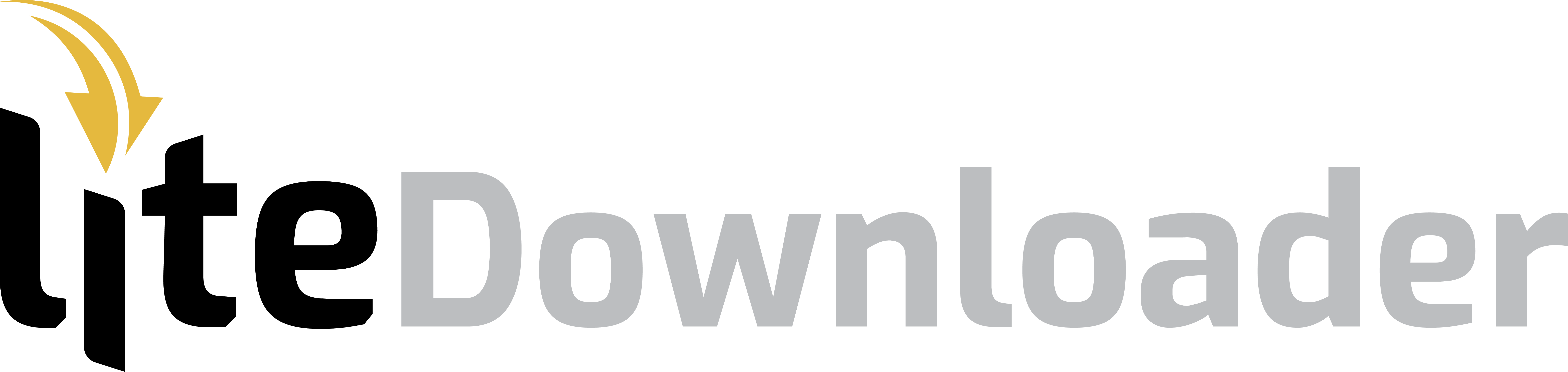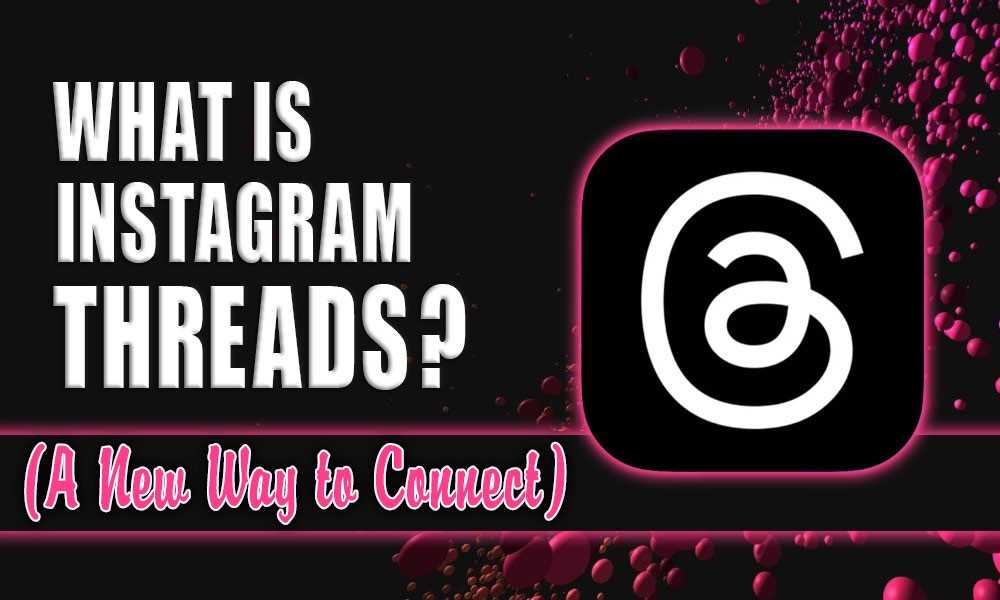
Instagram Threads stands apart in the dynamic world of social media, providing users with a new way to interact and communicate.
Threads, an add-on for the widely-used Instagram app, ushers in a new age of digital communication by focusing on the subtleties of intimate relationships and personal ties.
In the “What is the Instagram Threads?” essay will take a closer look into this app, dissecting its features, functionality, and influence on modern communication.
We invite you to explore a new way to engage with Instagram Threads with us as we unearth its core.
Other blogs on our site will also be useful for you: How to Increase Instagram Followers in 2024?
A Definition of Instagram Threads
A Meta standalone messaging app called Instagram Threads was created to help people stay in touch with each other and share personal messages with those they’re close to.
Threads, an Instagram companion app, provides a private area where users can post status updates, photos, and notes to a small group of friends and family.
It makes it easier to have genuine, private conversations with loved ones by including features like private messaging, automated status updates, camera integration, and personalization choices.
Ensuring the confidentiality of talks by end-to-end encryption promotes privacy and security. For users who are looking to deepen their ties with those closest to them, Instagram Threads is a step in the right direction towards more authentic and instant digital interactions.
Other blogs on our site will also be useful for you: Why Does Instagram Keep Crashing? (Reasons & Solutions)
What are the key features of Instagram Threads?

Now that you are aware of Instagram Threads and have a good understanding of what it is, it is time to go to some of the most beneficial features of Instagram Threads that we have mentioned for you:
1. Install & setup
Instagram Threads is available for download in the App Store for iOS devices and the Google Play Store for Android devices.
Users can easily install the app and begin setting it up. After the app is installed, users may either sign in with their existing Instagram credentials or sign up for a new account.
2. Integration with Instagram’s Close Friends List
Threads is able to sync with Instagram’s Close Friends list seamlessly, enabling users to share images, videos, and messages without sharing them with anybody else except their chosen contacts.
3. Status Updates
Users can enable their status updates to be automatically updated depending on their current activity, location, or the amount of battery life remaining.
Real-time communication is made possible by Instagram Threads, which eliminates the need for frequent messaging and provides information about the activities and availability of friends.
4. Direct Messaging
Instagram Threads makes it possible to have private chats with specific contacts or with groups of contacts directly.
As a result of its interface’s optimization for rapid responses and the exchange of multimedia, it encourages conversation that is both instant and intimate.
5. Integration of a Camera
This app’s built-in camera makes it easy to share photos and videos on the spur of the moment.
In Instagram Threads, users can record moments immediately inside the app and then instantaneously transmit them to the recipients of their choosing.
6. Customization Options
Choices for Customization Instagram Threads provides users with a wide range, which enables them to tailor their experience to their interests and inclinations, from the ability to customize chat colors to the ability to create customized emoji replies.
7. Privacy and Security
End-to-end encryption guarantees that discussions are kept private and safe by preventing unauthorized access to the whole conversation.
Instagram Threads users can exercise granular control over their sharing choices, which enables them to decide who can see their status updates and messages. This allows users to prioritize privacy in their digital interactions.
Taken as a whole, these additions help fulfill Instagram Threads’ purpose of encouraging more prosperous relationships and more meaningful exchanges among loved ones.
Other blogs on our site will also be useful for you: My Instagram Story Quality Is Bad! (Reasons & Solution)
Instagram Thread tutorial: How to Begin? (Step-by-step guide)
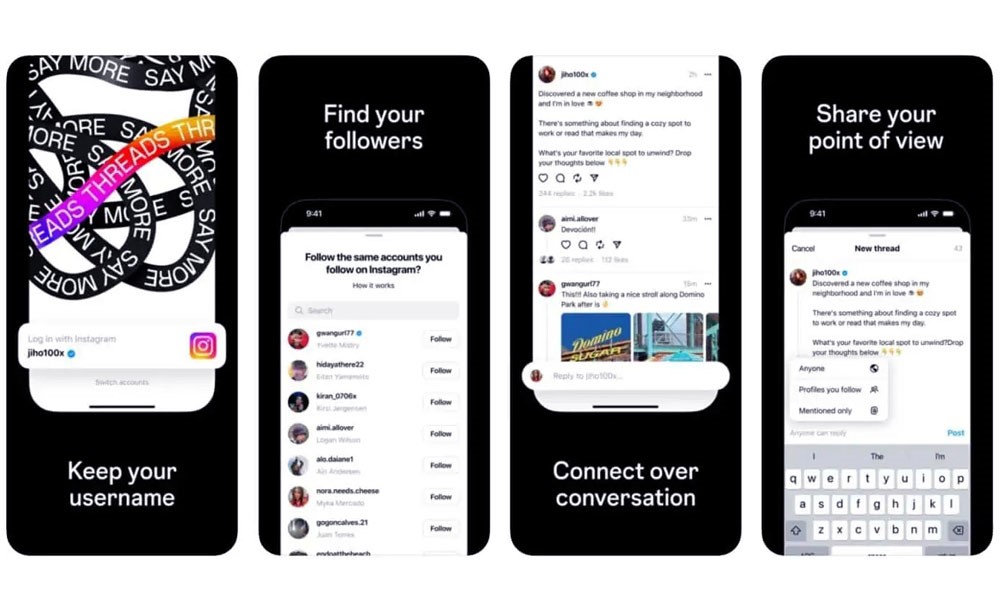
Instagram Threads is yours to explore!
Threads is a great place to meet people if you want to have more personal conversations with those you care about.
Here is a detailed tutorial on how to use Instagram Threads:
Other blogs on our site will also be useful for you: How to Get Instagram Followers for Free? [Tips & Tricks]
ü First Step: Get Threads Installed.
- Get it from your mobile device’s app store or Google Play Store, depending on the operating system.
- Find the app created by searching for “Instagram Threads” and download it.
- Fire up the Threads app when you’ve downloaded it.
- Second Step: Welcome to Threads!
- Use your current Instagram login information to access Threads.
- You will be asked to sign up for Instagram if you still need to do so.
- Third Step: Authorization Granting.
- Threads can ask for access to your camera, photographs, and alerts when you check-in.
- Make sure the program works correctly by granting the required permissions.
- Fourth Step: Establish Genuine Relationships.
- If you have an Instagram Close Friends list, Threads will sync with it. To add people to your Instagram Close Friends list, launch the app, go to your profile, then tap “Close Friends.” That’s all!
- To make a contact a Close Friend, add them to your list. Within Threads, you will be able to communicate with these individuals.
- Fifth Step: Personalize Your Journey
- Check out the options there to make Threads work for you. Many options, including notification preferences and privacy settings, are customizable.
- Sixth Step: Post an Update on Your Status
- Take a picture or record a video by tapping the camera icon on the screen’s bottom. You also have the option of choosing an image or clip from the camera roll on your smartphone.
- Make a status update by adding a caption or following the on-screen instructions. A few examples of the available choices include “At Home,” “At Work,” “On the Move,” and so on.
- To share your status update with your Close Friends, hit “Send” after you’ve made your changes.
- Seventh Step: Establish Communication
- Click on a friend’s profile image on Threads’ main screen to initiate a chat with them.
- Press “Send” once you’ve typed your message into the bottom-of-the-screen text area.
- Eighth Step: Delve into Extra Features
- Learn how to use the extra features of Threads, such as camera effects, direct messaging, and more.
- Ninth Step: Engage with Your Close Friends
- Try out these features to see how they affect your conversation.
- Regularly exchanging updates, images, and notes is a great way to stay connected with your Close Friends. Take the time to have deep talks and build stronger connections with the people closest to you.
You have achieved a remarkable feat! Instagram Threads is now a part of your experience. Embrace the opportunity to connect with loved ones on a deeper, more personal level.
Conclusion
Finally, Instagram Threads is a new and exciting platform that changes the game when it comes to staying in touch with loved ones online.
Featuring revolutionary features, including status updates, direct messaging, and camera integration, Threads provides users with a dedicated area for personal conversation and real-time moment sharing.
Threads are a new way of interacting online that helps people connect with the people who matter most to them in a more genuine and meaningful way, which is especially important when social dynamics change.
In this highly linked society, there is a whole new universe of opportunities for actual relationship cultivation when you embrace Instagram Threads.
Finally, it’s your chance to provide feedback on our “What is the Instagram Threads?” essay. Please let us know what you think, and if there are any more steps or ideas that we missed, feel free to add them to the comment box.