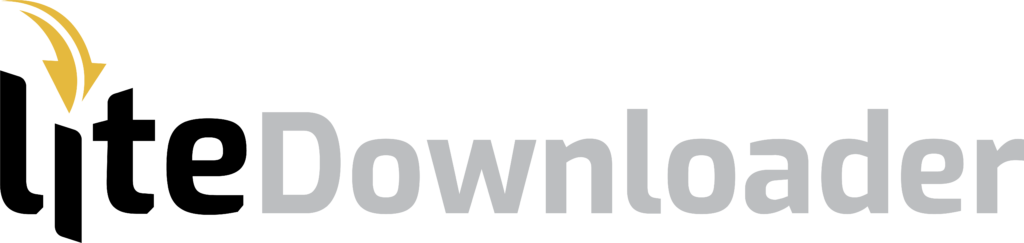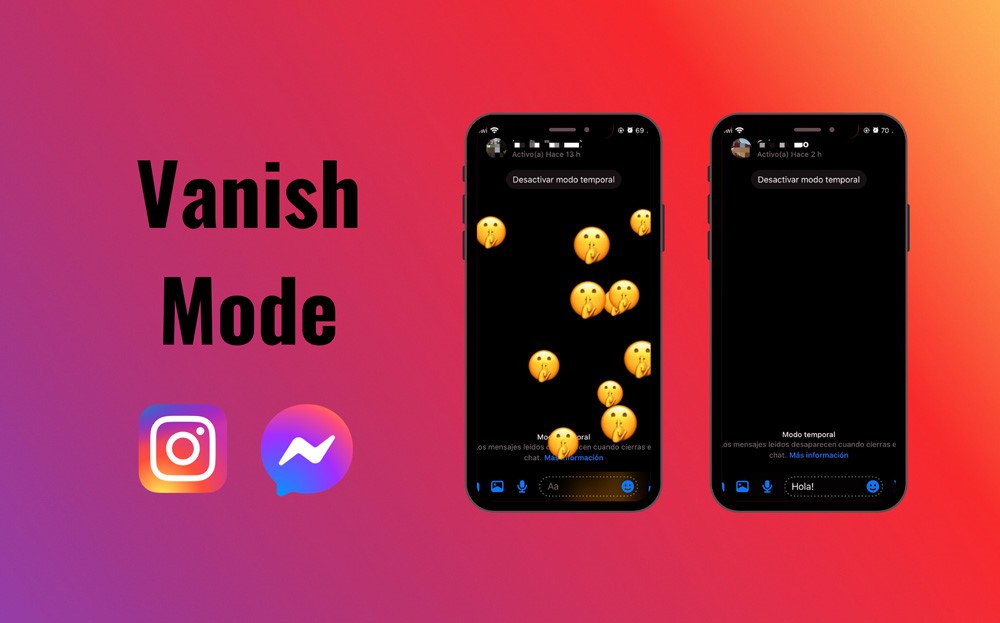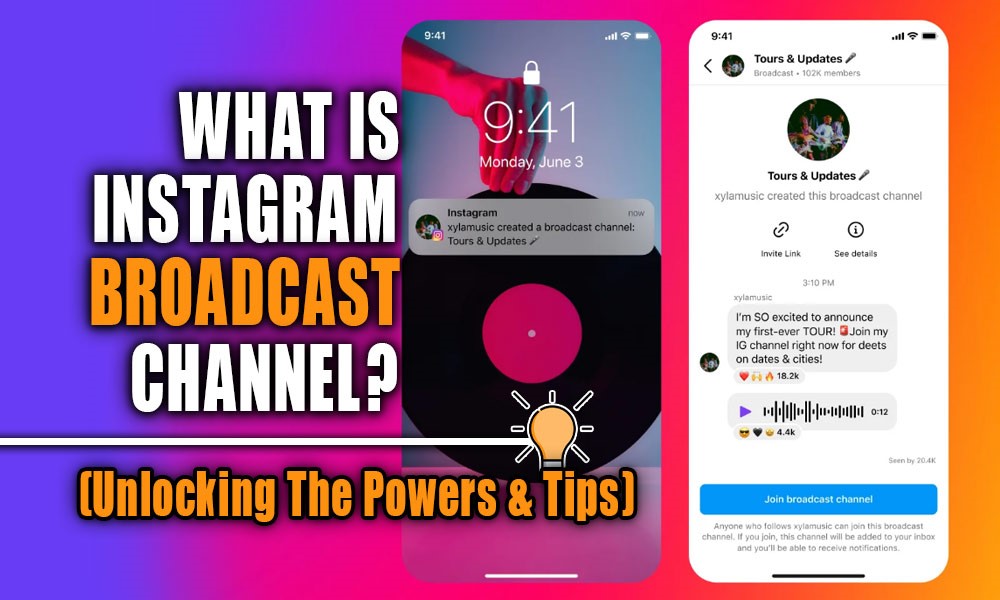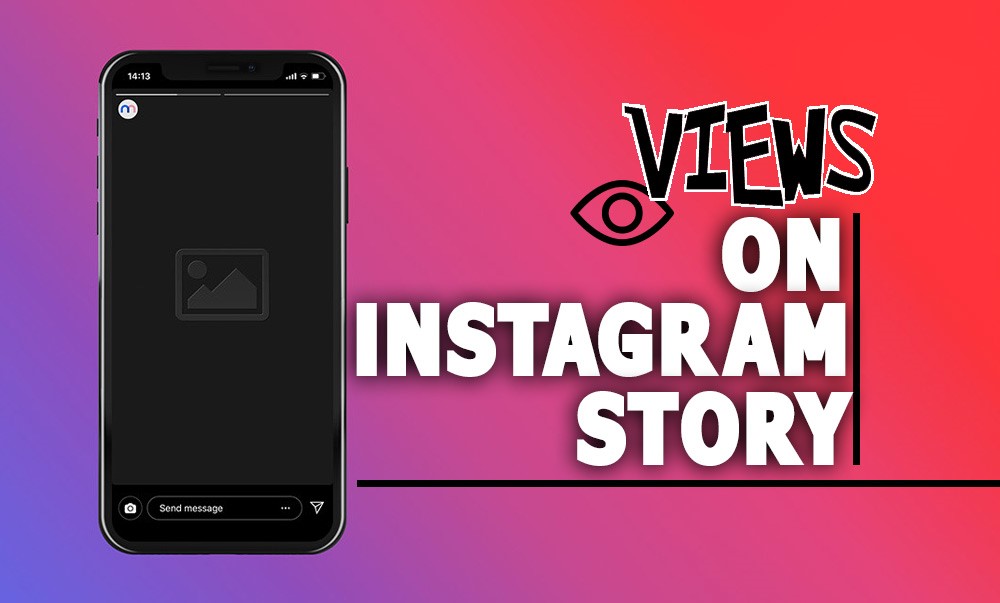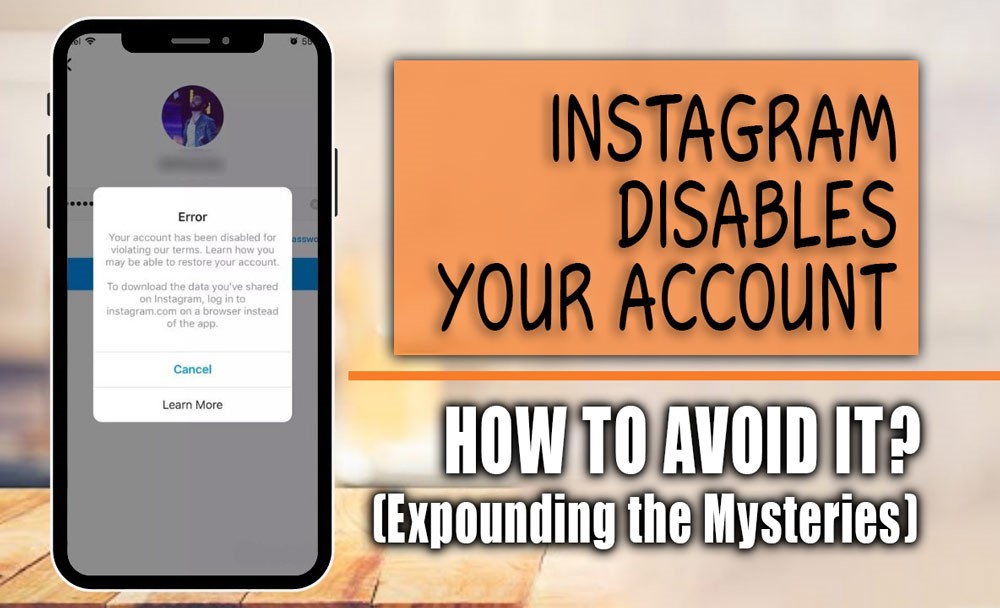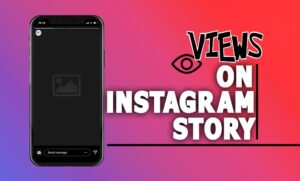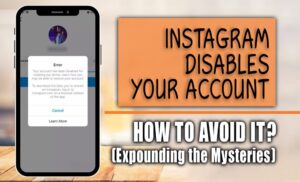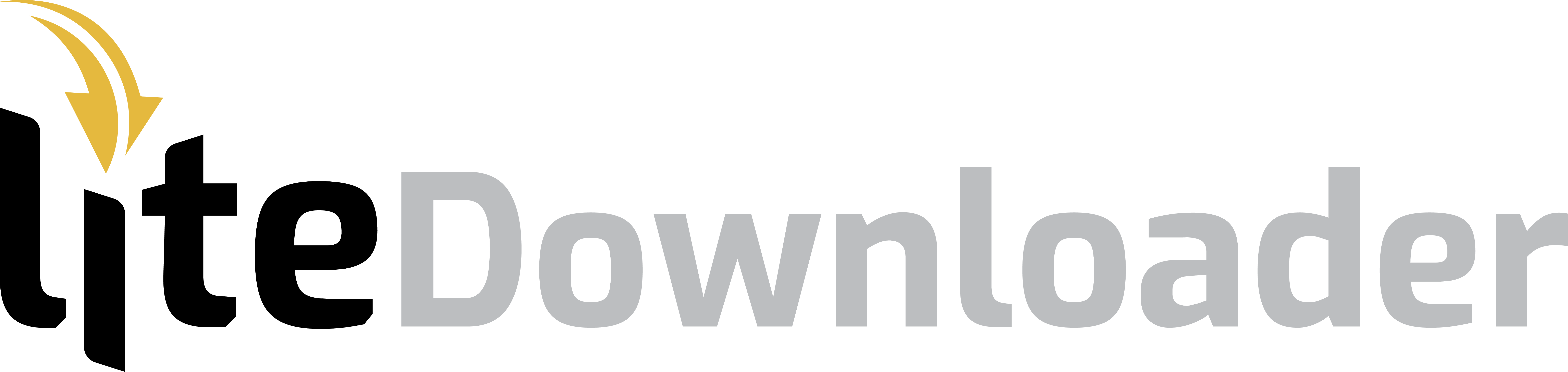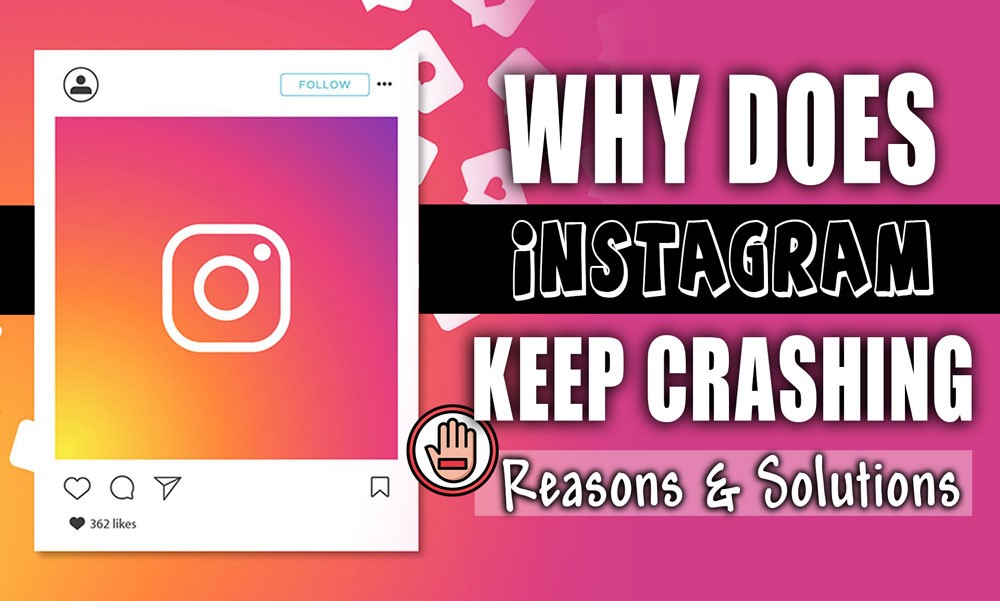
Are you wondering why Instagram keep breaking down on your Android or iOS device? Well, be calm, as we have gathered complete guidance on how to handle this situation.
Many users face the Instagram crash on a daily basis, leaving them wondering what went wrong. This is the reason we decided to offer you this guidance about the reasons why Instagram keeps crashing and, most importantly, how to fix it.
Whether you’re on an iPhone or Android, in this part, we will explore the common reasons behind the crashing of the Instagram app.
Be prepared to follow our solutions; you will be back to liking, commenting, and sharing on Instagram in no time. Now, let’s crack the code and discover why Instagram is not working for you!
Other blogs on our site will also be useful for you:How Do Instagram Accounts Get Hacked?
Why Is Instagram Not Working: Cause & Solution
In the following part, we have added the top 6 reasons for the Instagram crashes and tried to tell you how to fix them.
Let’s see what is going on with your Instagram app!
Reason 1: App Bugs & Glitches: Restart or Update
If your Instagram keeps crashing out of nowhere, it can be due to a frustrating phenomenon called app glitches! Instagram bugs and glitches affect both iPhone and Android users, so worry not.
For example, the app closes unexpectedly or freezes, leaving you staring at a motionless screen. Here, we have added effective ways to fight back against these app glitches and reclaim your Instagram time.
What to do?
Restart Your Device
If it is not about the Instagram app version, then it is your phone’s bugs! Like a computer, your phone can benefit from an occasional reboot. So, consider restarting your device, as it can clear out temporary memory and resolve any minor glitches that might be causing Instagram to crash.
Force Quit and Restart the App
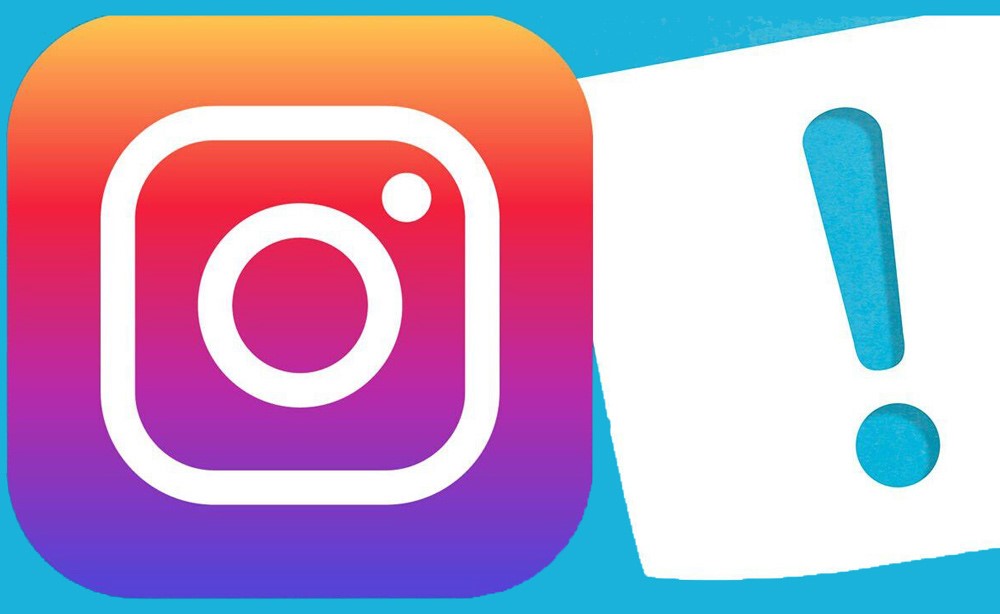
This is another solution if your Instagram is not working and you have installed the latest version of the Instagram app. Close the app completely and then relaunch it. This can clear out any temporary glitches causing the crash.
Reason 2: Outdated Instagram App or Phone Version
As the Instagram app has different versions, your phone’s operating system has various versions, and it gets updated. (Not as much as the Instagram app!)
If you feel there is something wrong with Instagram or any other app on your device, check your phone’s update centre and see if there are any new Android or iOS updates.
Other blogs on our site will also be useful for you:What Is Instagram Used For? (All You Should Know)
Or You Can Update the Instagram App:
Instagram developers are constantly working to fix bugs and improve performance. So, the first step you have to take is to make sure you are using the latest version of Instagram.
To get rid of Instagram crashing and technical problems, go to your app store (Google Play or App Store) and check for any available updates. Installing the updated Instagram version often includes bug fixes that can address crashing issues.
Reason 3: Too Much Cache!
We’ve fixed the app glitches, but sometimes the problem goes a little deeper. The other reason behind Instagram crashes can be a complete app cache. The cache stores temporary data to help the app run faster, but it can also get overloaded and lead to instability.
Here’s how to clear the cache on both Android and iPhone:
For Android Users:
To clear the Instagram cache on your device, you have to go to your phone’s Settings app and navigate to Apps. Find Instagram in the list and tap on it. Look for the “Storage” section and tap on that too. Now tap on the button: “Clear Cache.”
Your Instagram app’s cache is now clean, and your Instagram app will not crash anymore.
For iPhone Users:
We all know that you can’t directly clear your Instagram cache on your iPhone. But you can use the “Offload App” feature. Just follow these steps:
Open your Settings app and navigate to “General” then “iPhone Storage.” Find Instagram in the apps list.
Tap on Instagram, and then tap on the option called “Offload App.” This will delete the app itself, but crucially, it will also remove the cache files that might be causing the crashes once you’ve offloaded the app, head to the App Store and reinstall Instagram.
Important Notice: You won’t lose any of your data or login information!

Reason 4: Internet Problems
Another critical yet essential reason is related to your internet problems that keep Instagram freezing. Before you point the finger at Instagram itself, here are a few basic checks to make sure your internet is behaving:
Reconnect to Wi-Fi: You can use a simple refresh. Disconnect from your Wi-Fi network and then reconnect. This can clear out any temporary glitches that might be causing issues.
Switch to Mobile Data: If you are on Wi-Fi, you can switch to your phone’s mobile data connection. This can help you determine if the problem lies with your Wi-Fi network or the app itself.
Check Your Internet Speed: Is your internet connection slow or unstable in general? You can run a quick internet speed test to see if your overall speed might be the reason for Instagram crashing. If the speed test shows a problem, you should troubleshoot your Wi-Fi router or contact your internet service provider.
Reason 5: Low Storage on Your Phone
Last but not least, we have another common reason that keeps your Instagram crashing. When your phone’s storage is getting tight, it can need help to keep up with the demands of apps like Instagram.
If you are looking for solutions, here are the fixing methods:
Delete Unused Apps: Take some time to browse through your app list and get rid of anything you don’t need.
Clear Out Photos and Videos: You can delete old photos or videos you don’t need anymore or upload them to a cloud storage service to free up space on your phone.
Move Large Files: If you have any large files like movies or music stored on your phone, you can move them to a computer or an external storage device to free up space for essential apps like Instagram.
These are the practical methods that you can use to fix your Instagram, which keeps crashing. We tried to mention all the possible ways to make sure you have a smooth experience exploring this popular app.
Other blogs on our site will also be useful for you:
– My Instagram Story Quality Is Bad! (Reasons & Solution)
– What is “Instagram Threads”? (A New Way to Connect)
Bottom Line
If you are facing an Instagram freeze or crash, there might be various reasons that can cause this problem.
We added all of them in this comprehensive guidance and provided the ultimate solutions to make sure you can use Instagram without any frustrating problems.
It is not your turn to mention the solutions that pop up in your mind related to Instagram crashing. How do you fix the Instagram app while freezing?