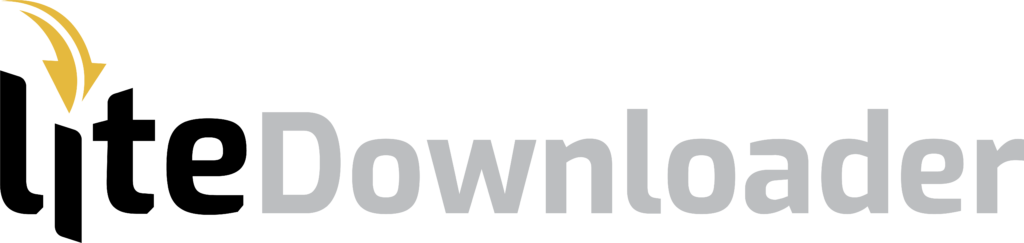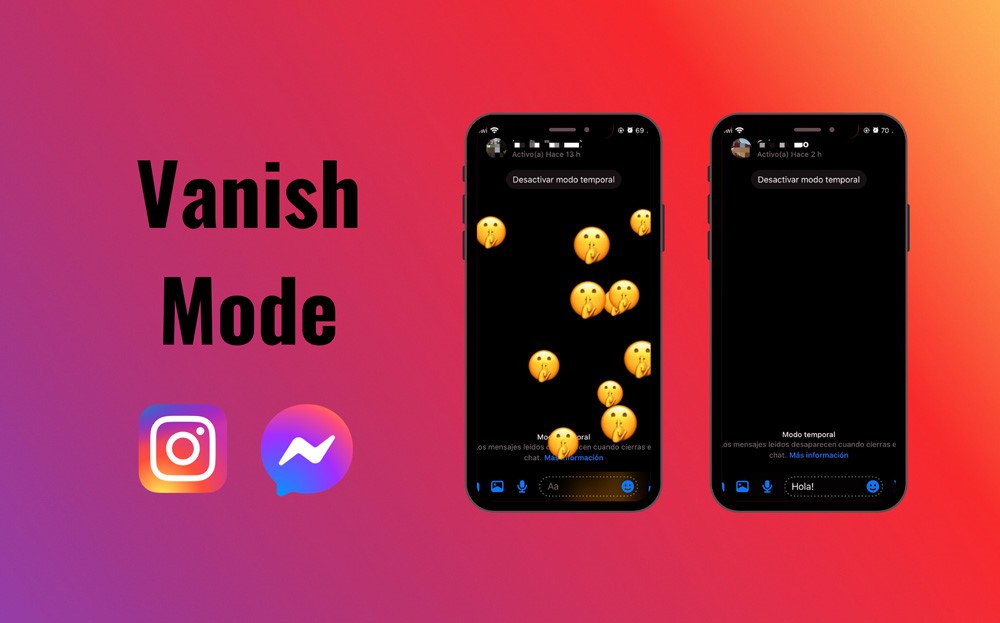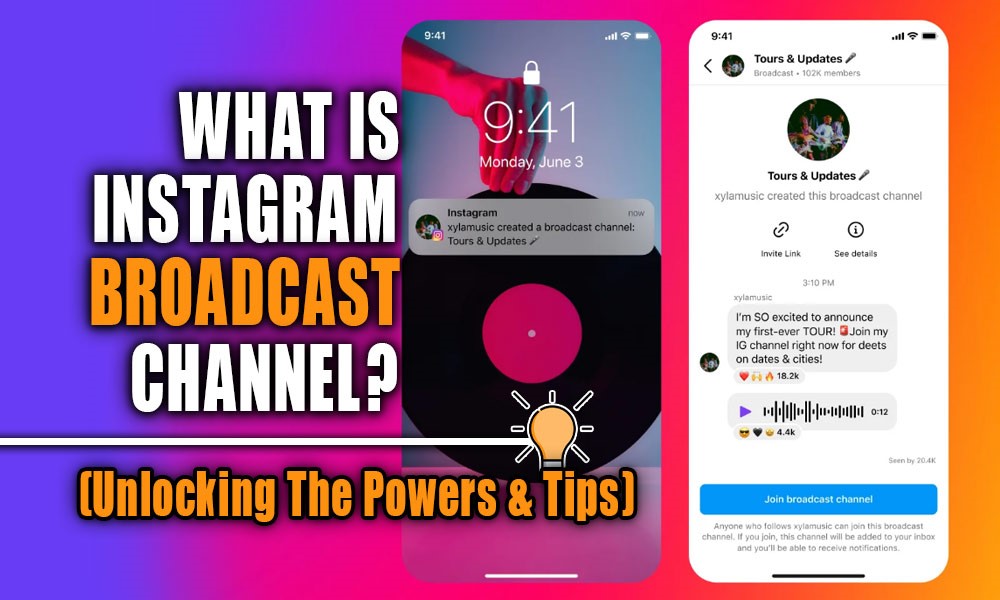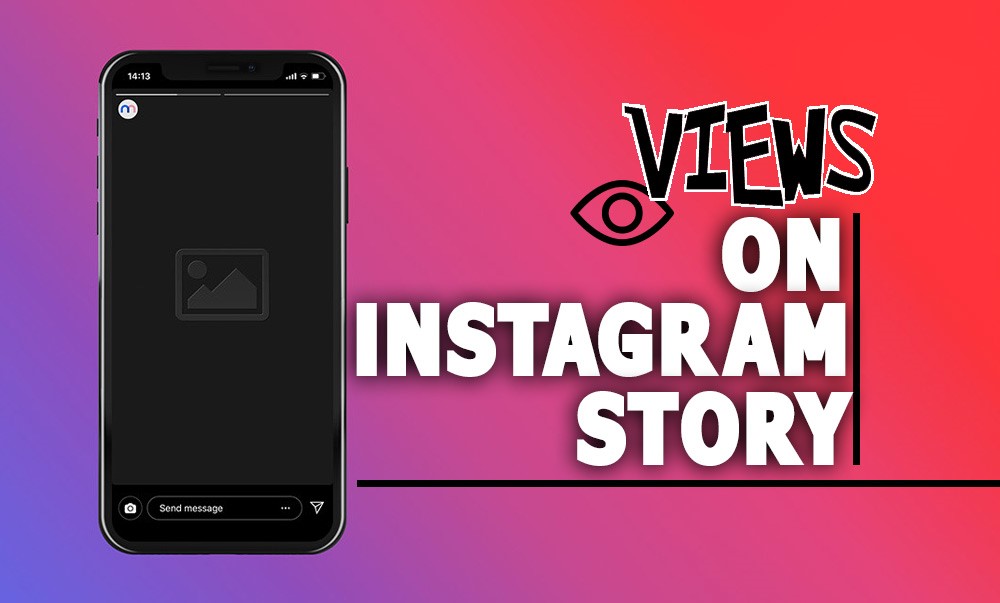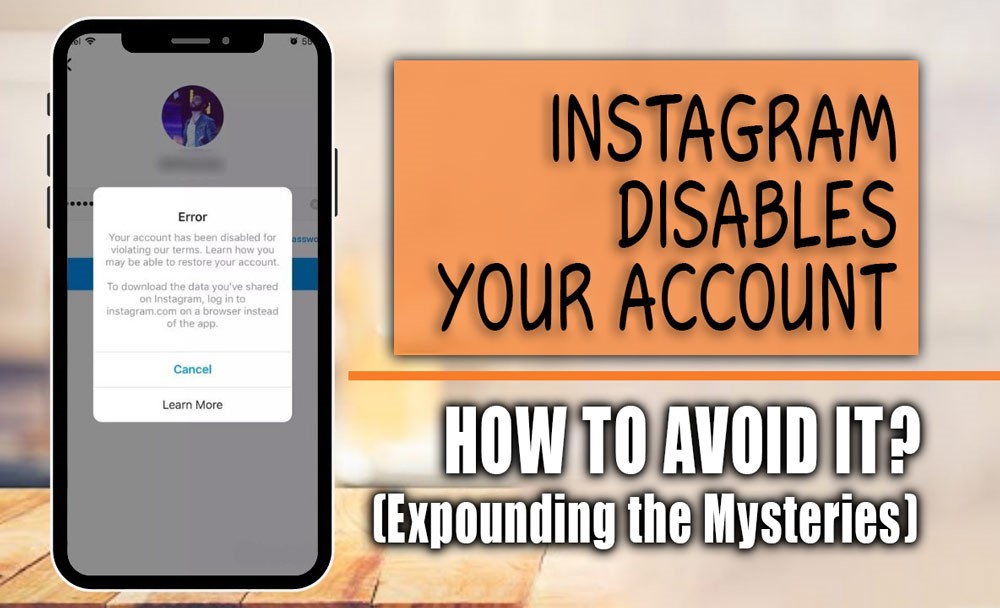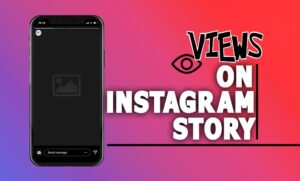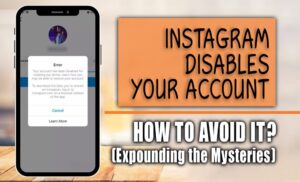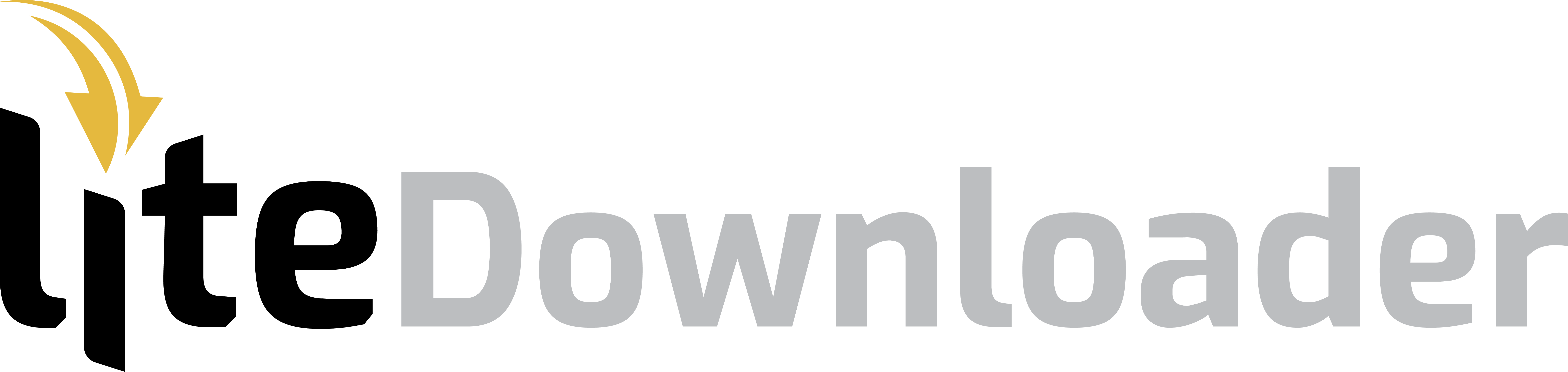You might have tried to post a beautiful picture of yourself on your Instagram; it might be an astonishing portrait or some gorgeous photos you have taken from your last journey to Switzerland. But wait! Why does Instagram zoom in on your images?
Is it a bug or a problem? Well, it is none of them! Unfortunately, you can’t post any photos or stories on the Instagram feed! You have to stick to the Instagram dimensions and resolutions!
In this article, we help you to find some ways to prevent Instagram from cropping photos for posts so you can have a firm post on this platform.
Instagram photos zoomed-in feed can be annoying for most of the users who share pictures more than anyone else and want to see their photos in their complete size!
If you are one of these users, stay with us until the end and find more about Instagram zoom in the photos.
Other blogs on our site will also be useful for you:
– Instagram Is Asking for a Phone Number! (Tips & Tricks)
– Why Does Instagram Say Story Unavailable? (Reasons & Solutions)
How To Prevent Instagram from Cropping Photos on a Post?
As you already know, there is only one reason for Instagram to resize photos, except that they do not match Instagram’s standard dimensions.
One of the common challenges users face when uploading photos to Instagram is the app’s default cropping to a 4:5 aspect ratio. This can sometimes lead to unwanted and automatic zooming in on your pictures, especially if they’re originally taller or wider.
Thankfully, Instagram offers a solution within the upload process. Look for the “fit to post” option displayed on the left side of the photo preview when adding an image. While this helps your photo adhere to the preferred Instagram photo size, it might only sometimes be ideal.
The drawback of this built-in option is its limited zoom-out capability, particularly when using phones with large screens. This can prevent you from uploading your photo in its full size.
In essence, while Instagram provides a solution to maintain the desired aspect ratio, it might only sometimes allow for the maximum display of your image. Consider exploring other options for a more customized posting experience, which we will mention in the following section.
Resize Photo for Instagram Post Without Cropping?
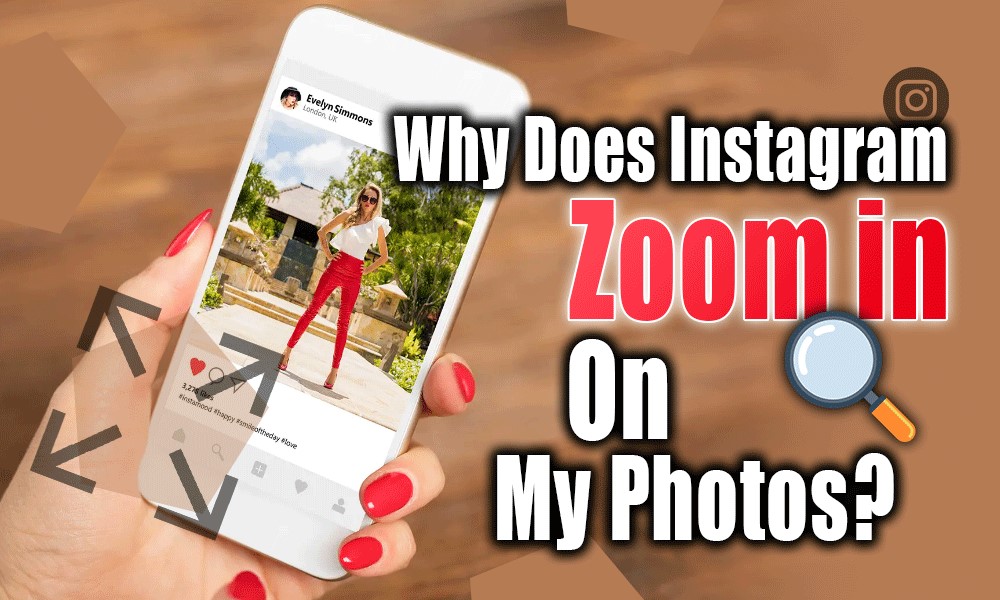
Now, what can we do to stop Instagram photos zoomed in the feed? We can get help from third-party apps to resize the images without cropping them before posting them on Instagram.
Other blogs on our site will also be useful for you: Instagram Original Audio Download 2024! (Best Approaches)
Let us introduce you to some of the best apps for iPhone and Android to resize your photos:
1. Square Fit: iPhone users
If you’re looking for an alternative to Instagram’s cropping, consider Square Fit, a free app available on the App Store for iOS users. It even offers a paid version with additional features.
Square Fit boasts a familiar interface that feels similar to Instagram, making it easy to navigate. Use the camera button with “NEW” above it (located in the left corner) to upload your desired photo.
Once uploaded, explore the app’s intuitive editing tools to achieve your perfect picture, and then share it on Instagram with other users.
2. Keeping it Full-Size with PicsArt app for Android
While Instagram enforces a specific aspect ratio, PicsArt, a popular editing app for Android, offers more freedom when uploading photos. You can download this amazing app from the Google Play Store.
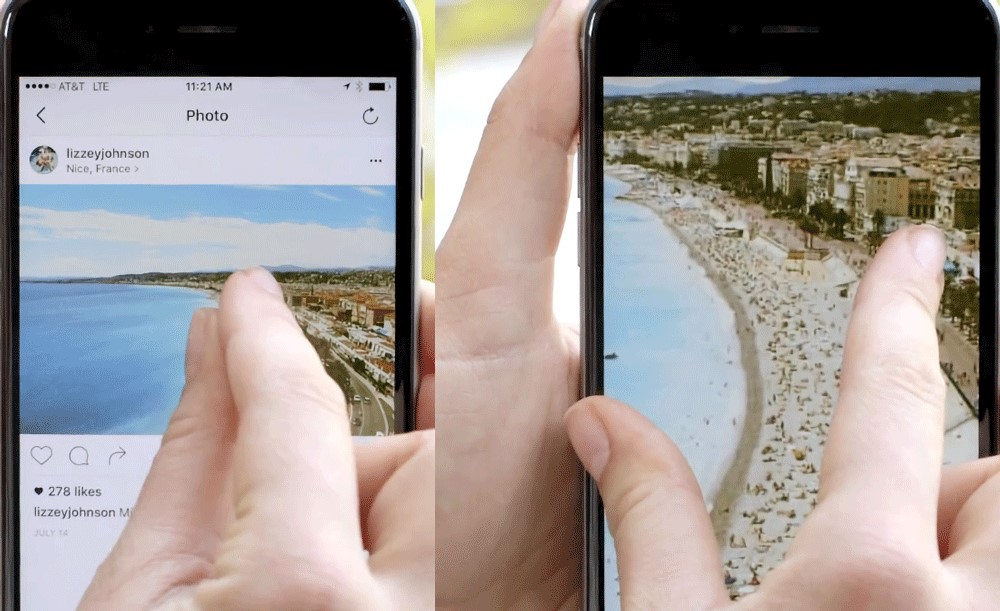
- Open PicsArt on your Android device.
- Tap the “+” button at the bottom of the screen to initiate a new project.
- Select “Photos” and choose the image you want to resize, and then upload from your gallery.
- PicsArt won’t automatically crop your photo. You’ll see black bars appear on the sides or top/bottom depending on your image’s original dimensions. These bars indicate the difference between your photo’s aspect ratio and Instagram’s preferred format.
- Edit and adjust your photo using PicsArt’s editing tools.
- Once you are happy with the results, tap the “Export” button. You can save it on your phone or share it directly on the Instagram feed without resizing.
By following these steps, you can upload your photo to Instagram using PicsArt without any unwanted cropping or zooming. This gives you more control over how your image appears on the platform.
If you want to avoid using third party apps, you have to pay attention to the aspect ratio that Instagram has specified.
Remember these tips while uploading your posts:
Instagram demands that all pictures in a carousel be shared in the same proportions. Make sure all visuals have a matching aspect ratio before uploading to prevent unwanted zooming.
Before sharing your masterpiece with your Instagram friends and followers, take a moment to preview it. Doing this makes you understand that all pictures display correctly and avoid Instagram’s automatic zooming. You can preview the post within the Instagram app.
Other blogs on our site will also be useful for you: What Is the Instagram Orange Triangle? (A Flag in Your DMs)
Here are the different Instagram content dimensions:
- Instagram square posts:1080px X 1080px (1:1)
- Instagram portrait posts: 1080px X 1350px (4:5)
- Instagram landscape posts: 1080px X 566px (1.91:1)
Here was all the information you could get related to the Instagram zooming in on your photos on the feed.
Hope after reading this article, you have no difficulties while uploading your photos.
Summing-Up
So, there you have it, fellow Instagrammers! No more annoying zooming on your Instagram posts. We explored why Instagram might tinker with your photo size and how to keep your pictures looking exactly as intended.
As mentioned above, some handy tools and third-party apps like PicsArt (Android) or Square Fit app (iOS) can go a long way in showcasing your photos in all their glory on your IG account.
Did these solutions help you overcome the Instagram zoom problem?
Let us know in the comments below! We would love to hear your experiences and if you have any other questions about Instagram photo size, aspect ratio, or uploading multiple pictures. We all love sharing knowledge, so don’t hesitate to jump in and keep the conversation going!